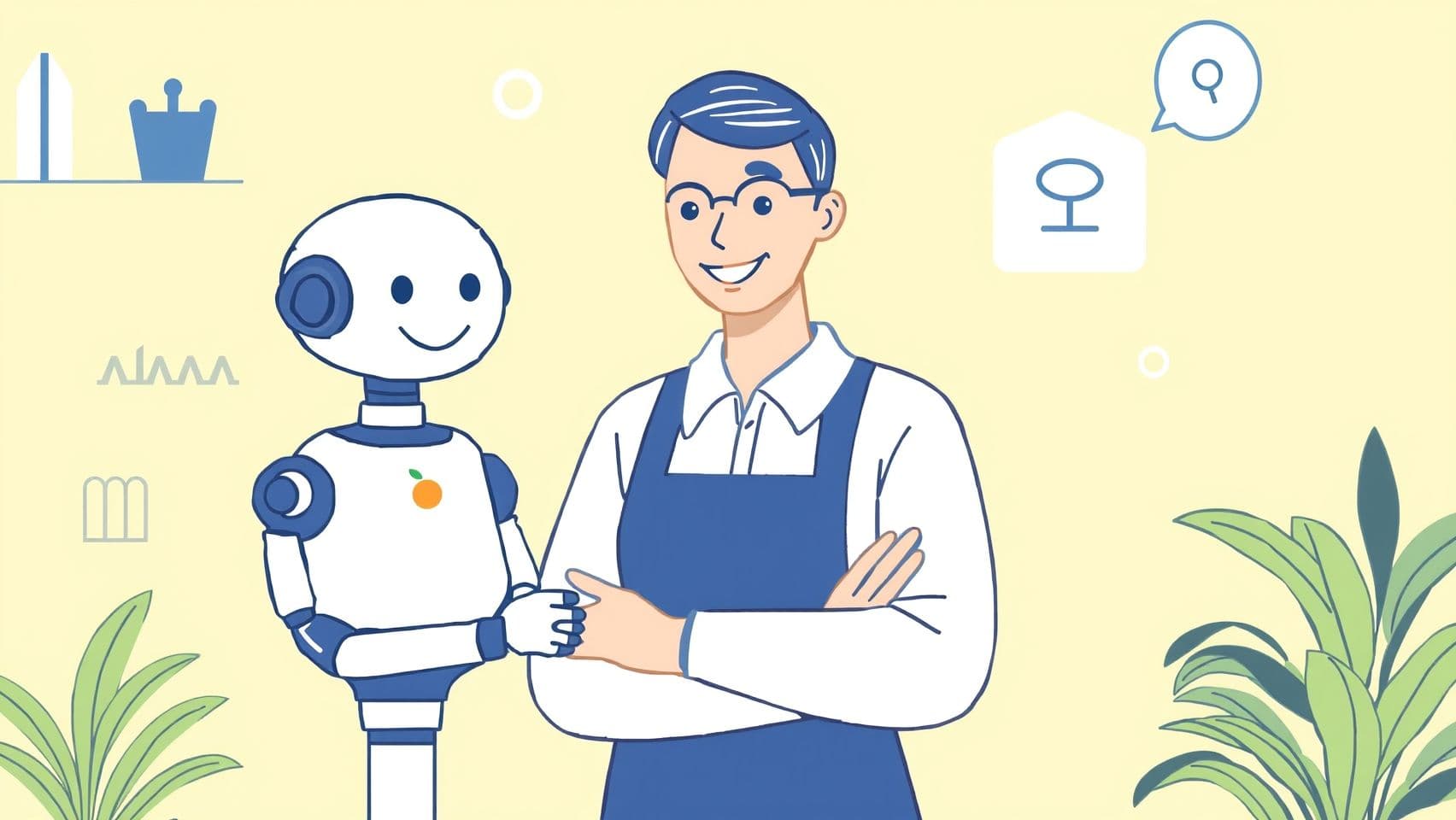
Godot Hack: How to get 6x faster omni lights!
Alright, let's talk performance. Specifically, 3D performance in Godot. If you've ever dipped your toes into anything beyond a simple scene with basic lighting, you know the feeling. That smooth frame rate suddenly decides it's had enough, and your carefully crafted world starts chugging like a rusty train. And let's be honest, often, the culprits are… lights. Especially those lovely, all-illuminating Omni lights.
You scatter a few around, maybe add shadows, and bam! Your FPS takes a nosedive faster than a lead balloon. "Nan mais sérieux," you think, "it's just a few lights!" But in 3D rendering, lights, particularly dynamic ones with shadows, are expensive. Really expensive. They can multiply draw calls like rabbits and chew through GPU time faster than you can say "shader compile."
But what if I told you there are ways to make those Omni lights play nice? Ways that can potentially give you significant speedups? We're not talking about one magic button here, but understanding how Godot handles these lights and shadows can unlock serious performance gains. Think "6x faster," as the title provocatively suggests.
The Problem: Why Your Omni Lights Are Lagging (Probably)
You add an OmniLight3D. It looks great! Then you tick "Shadows Enabled." Uh oh. Add another one. And another. Soon, your performance tanks. Why?
- Draw Calls Galore: Every object affected by a dynamic light might need to be drawn again for that light's shadow map. Add multiple lights, and the draw call count explodes. We're talking thousands, tens of thousands, or even more. Someone in a discussion saw 1700 objects with just 4 lights causing 23,800 draw calls! That's insane and often the primary killer.
- Shadow Mapping Cost: Generating shadow maps for Omni lights (which project in all directions) requires rendering the scene from the light's perspective (often multiple times, like a cubemap). This isn't cheap.
- Shadow Atlas Pressure: Omni and Spot lights share a Shadow Atlas. This is a texture where all their shadow maps are packed. If you have many lights, or lights that need high-resolution shadows, this atlas gets crowded and complex, adding overhead.
The "Hack": Smart Omni Light Management
Okay, the "hack" isn't a single line of code. It's about being smart with your Omni lights and their shadows. The biggest win often comes from reducing the cost associated with their shadows and the resulting draw calls.
Here's where you gain speed:
- Understand the Shadow Atlas: Omni lights share this atlas. Go into your Project Settings -> Rendering -> Lights and Shadows. Look at the
Shadow Atlas Quadrant SizeandShadow Atlas Size. The atlas is divided into quadrants, which are further subdivided. More lights need smaller subdivisions, meaning lower resolution shadows per light. Crucially, cranking up the mainShadow Atlas Sizegives more space but also costs more memory and processing. Find a balance. Don't just use the biggest setting! - Limit Shadow Casting: Does every Omni light need to cast shadows? Can static lights use baked shadows (LightmapGI)? Can less important dynamic lights have shadows disabled? Be ruthless! Every shadow caster adds significant cost.
- Optimize Light Range: A light with a huge range affects more objects, potentially increasing draw calls and shadow map complexity. Keep ranges as small as visually necessary. Pro Tip / Pitfall: Remember that
OmniLight3D.omni_rangeis NOT affected by the node's scale! This tripped me up early on. You have to adjust therangeproperty directly. - Cull Wisely: Ensure your objects and lights are properly culled (using
visibility_rangeon lights or culling mechanisms for objects) so the GPU isn't trying to render things you can't even see.
The Unsung Hero: Shadow Bias
Okay, confession time. When I first started with 3D shadows, I'd get these ugly "shadow acne" artifacts – jagged patterns on surfaces that should be smooth, caused by the shadow map seeing the polygon self-shadowing. I messed with resolutions, filtering, everything! I felt, frankly, a bit dumb when I finally learned about bias and normal_bias.
This came up in the discussion too – someone new to Godot was struggling with jagged shadows, tried complex things, and the fix was... adjusting the bias slider. They felt "very dumb," but hey, we've all been there!
bias: Helps pull the shadow start point slightly away from the surface to avoid self-shadowing. Too low -> acne.normal_bias: Pushes the shadow start point along the surface normal. This is often more effective at fixing acne, especially on steep surfaces, and generally the preferred one to increase first.
Seriously, if your shadows look weirdly striped or detached, play with these settings. It's often the simplest fix for a visually distracting problem.
Other Stuff That Tanks Performance (and Surprising Quirks)
Based on the discussions, here are a couple more things that can bite you:
- The Persistent Bug: Someone spent a week hunting a bug where shrinking/despawning objects with shadows caused a performance drop that persisted even after reloading the scene! This highlights that sometimes performance issues can be tied to engine state or specific object lifecycle events in unexpected ways. If you hit a wall, try isolating when the performance drops start. Is it just the number of objects, or how they are being created/destroyed/modified?
- Light Limits: Different Godot renderers (Forward+, Mobile, Compatibility) have different limits on active lights. If you exceed them, lights might just pop out of existence, which looks awful. Know your target renderer's limits.
- Secondary Viewports: If you render something like a first-person weapon in a separate viewport to avoid clipping (a common technique), be aware that by default this viewport might not receive WorldEnvironment effects like GI or post-processing. Also, their default shadow atlas size is 0, meaning no shadows unless you configure it!
My Own Screw-Ups
I've definitely overloaded scenes with too many dynamic lights, assuming Godot would just handle it. I've wasted hours trying to get perfect soft shadows on tiny dynamic objects when baked lighting or simpler techniques would have been fine. I've also been bitten by the omni_range not scaling thing more than once.
The biggest error? Not profiling early enough. Don't wait until your game is almost done and runs at 15 FPS to start thinking about performance. Use the Godot profiler (Debug -> Profiler) to see where the time is actually being spent. Is it drawing? Scripting? Physics? Pinpointing the bottleneck is the first step.
Conclusion
Getting good performance with dynamic lights, especially Omni lights and shadows, in Godot isn't magic. It's about understanding the underlying mechanics: the Shadow Atlas, draw calls, bias settings, and light limits. There's no single "6x faster" button, but by intelligently managing your lights, disabling shadows where not essential, tweaking crucial settings like bias, and keeping an eye on your draw calls, you absolutely can achieve dramatic performance improvements.
Start simple, profile often, and don't be afraid to turn settings down. Your players (and your frame rate) will thank you.
Now go forth and light your worlds... efficiently!